Logging In
Payroll requires login credentials for all users. See Login and Password Requirements.
To log in to Payroll use the following steps:
- Double-click the Payroll icon on your desktop.
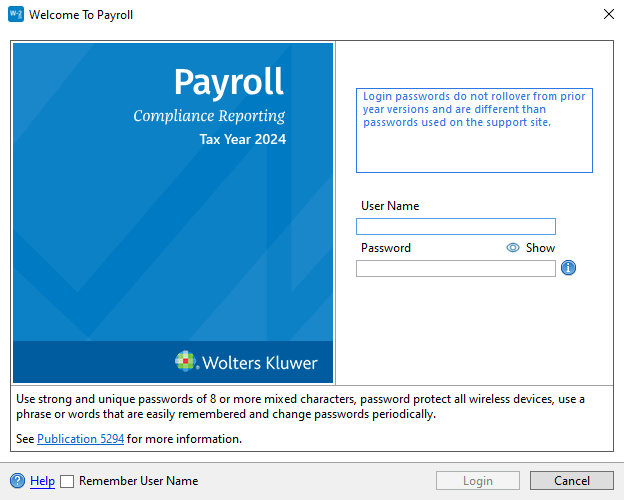
Welcome to Payroll dialog box (Login page)
Your user name and password must be set up in Payroll for you to log into the system. If you don't have a user name or password, see your Payroll system administrator.
- In the User Name field, enter your user name.
- Enter your password in the Password field, and click Login.
The Password field is case-sensitive. Passwords are required and add an extra measure of data security.
- (Optional) Select the Remember User Name check box to have your User Name automatically populated when you launch the application from this workstation.
- Click Login.
- Open your authenticator app to setup multi-factor authentication.
- Scan the QR code provided on-screen.
The second factor backup code displayed at the bottom of the dialog must be copied and saved in order to recover your account.
The second factor backup code is case-sensitive.
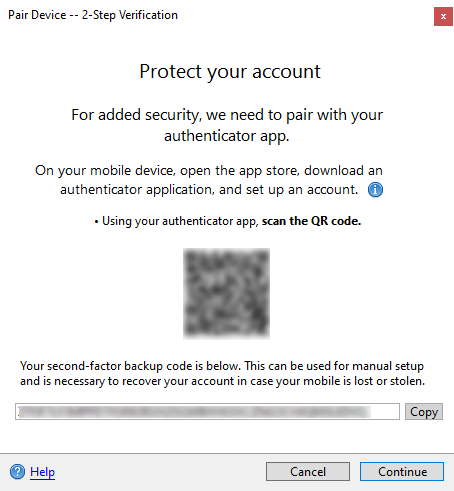
Pair Device - 2-Step Verification
- Click Continue.
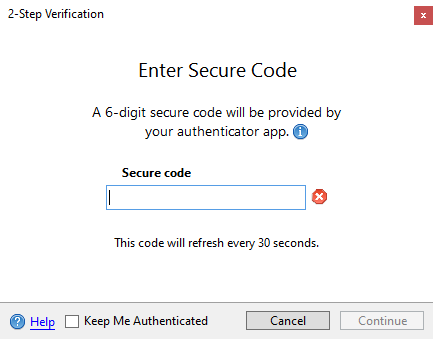
2-Step Verification
- Enter the 6-digit secure code displayed in your authenticator app for Payroll 2024 on [Machine Name] where Machine Name is the name of your computer. Some authenticator apps may also display the application user name.
- Click Continue.
See Also: